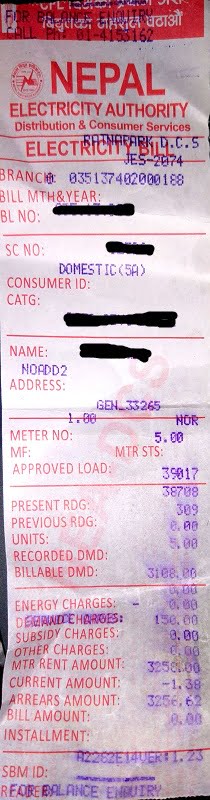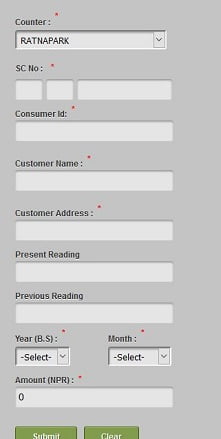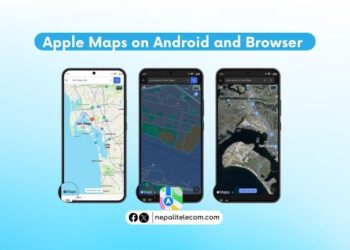In this new digital era, people need not queue in line for hours to pay the bills of utilities. If you are lucky, you need not line up but you need to visit the Nepal Electricity Authority (NEA) counters. Now that you can pay the bills of utilities like electricity, water supply, and more online, who will go to the counters. Though Ratnapark is an accessible central area to pay all electricity bills (Bijuli bills) from different areas in Kathmandu, paying bills online in Kathmandu is much more efficient. Here is a complete process to pay the NEA electricity bill online either from mobile banking or e-banking or apps like eSewa and Khalti.
How to pay the NEA electricity bill online
In this post, we will provide the procedure to make the payment of utility bills like Electricity online. You can pay the online bills through third-party payment platforms like eSewa, Paybill, iPay, or some banks. You need to have the bill for the month in which you pay the bill. Here is the step-by-step process to pay the bills with eSewa.
- Make an eSewa account with your mobile phone or email. If you already have, you don’t have to.
- Log in to eSewa using your username and password. You can also do that from an eSewa mobile app.
- If you have enough balance in your eSewa account, then it is ok. Otherwise, you need to send money to your eSewa account through m-banking or online banking of your bank account. You can even ask your friend with the eSewa account to send you some money.
- Go to the Electricity bill payment section and Click the NEA bill payment service.
- Select the NEA counter where you were going before to pay the electricity bills.
- Then fill-up the form there with the details of the customer and the bill. You need SC No (of the form xxx.xx.xxx, where middle two xx denotes the bill read to date), Customer ID, Customer Name, Address, Present Reading, Previous reading, Year & Month of a bill and the amount, as shown in the sample bill and the form. Please put the details in the form shown on the right.
Update: Considering the Coronavirus lockdown in Nepal, NEA has launched an online meter reading portal to facilitate people to pay for the electricity bills. Read more about the process to read the electricity meter online by yourself and then pay.
How to pay electricity bills using an eSewa mobile app?
Now that most people prefer digital wallet mobile apps to pay their electricity bills, here is the process using an eSewa mobile app. It is more convenient to pay for apps than the web. Find how to use a digital wallet in Nepal. These days more NEA counters have been integrated into this process, after the digitization of their billing and payment. Please see the list of counters for your area. Only the counters which have gone digital and online will be available for this online payment.
- Open the eSewa mobile app, make sure it is the latest app and updated one.
- You can log in using your account details (mobile number or Email and MPIN or password). The login is in the upper right corner. If you do not have the login account, register yourself for an eSewa account.
- Click Nepal Electricity Authority bill payment with the NEA logo either in the Utility bill payment.
- Select the counter for the NEA center to pay your bill or the area of your location. Put the SC. No of the format XXX.XX.XXX (middle xx denotes the meter reading date) and then the customer ID.
- If you proceed further, you will be presented with the pending bills of your NEA account.
- Click submit to pay the bills from your esewa wallet. Make sure you have enough balance or load esewa using bank transfer.
- Please pay the bills after 10 am.
eSewa notifies that the payment to the Nepal Electricity Authority may take up to 24 hours to realize in the worst case.
- After you click submit, you will be asked to confirm the details. If you confirm, the mentioned amount will be deducted from your account.
- You can save the bill payment PDF in case you need it. Otherwise, you can also find the details in “My account”, Mini Statement.
- Now eSewa reminds you of the bill payment after you pay the bill for the first month. It keeps the record and shows you the bill for later months. It is as simple as clicking a few tabs and the payment is done.
Read more: How to check EDV results online?
Important points from eSewa
eSewa says they are responsible for the payment problem and in case of any disputes or disagreement, they will validate. Now the payment works after 10:00 am to 12 AM-midnight.
It is also similar to other payment gateways like iPay, Khalti. People have complained about this duration as online need not have any schedule like the one for physical counters. They will refund the whole amount if there is an error in the details or the bill is not posted in NEA or the amount is insufficient.
Now you can pay the electricity bill (Bijuli in Nepali) through eSewa without any charge starting from June 2, 2017.
How to pay Electricity bills from Khalti?
Here is another popular digital payment called Khalti which also lets users pay NEA electricity bills either from their app or website.
- Open the Khalti app or visit their website, Khalti.com.
- Login to your accounts on the app or website.
- Please make sure you have enough balance to pay for the bill.
- Then go to the Electricity bill payment section.
- Confirm if your counter is available for payment in the list of counters there. Select it if it is there.
- Enter the SC number as per the format above, along with the Consumer ID.
- Then, click to get details, to get the pending bills for your account.
- Confirm to pay the bill and the transaction is complete from your wallet.
The time period of the NEA bill service payment is available between 10 AM to 12 AM-midnight.
Following the growth of such payment platforms, there are no queues in the electricity office counters and people can pay the bills easily from their computer, mobile, etc. Also, find all the popular digital wallets in Nepal which allow such payment now.
READ ALSO:
If you have any queries about the NEA electricity bill payment, then you can ask us either below or in our social network profiles.