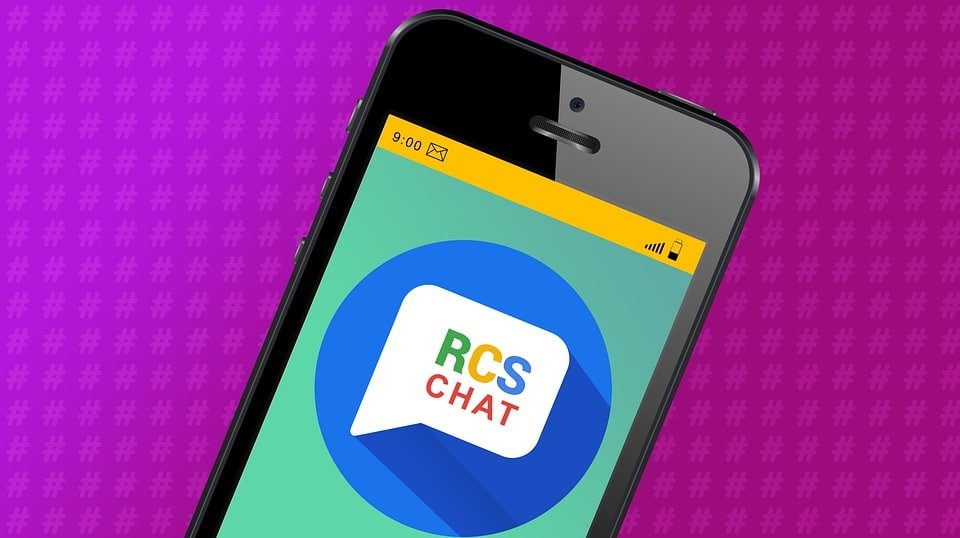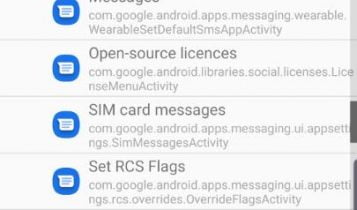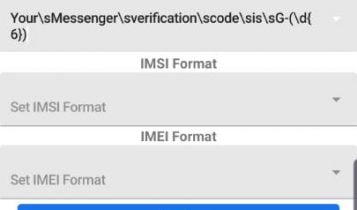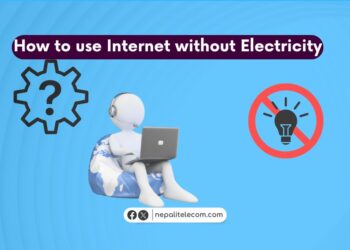These days, people feel SMS/texting is quite boring. As people are mostly online, instant messaging apps like Messenger, Viber, Wechat choked down the SMS with additional services like video call, voice message, photo/file/location sharing. The new messaging protocol called RCS had been developed for some years for which, carriers were expected to implement in their system until the end of this decade. Thanks to Google’s initiative that you can now use RCS or advanced messaging on your phone. Here is how you can enable RCS message/Chat (aka Advanced messaging) on your phone, regardless of any carriers and locations.
Follow the process below if only you have not got the update or chat features on your phone. Now Google has already rolled out the RCS messaging over Messages app in Nepal.
What is RCS?
RCS is a next-generation protocol that targets to advance the SMS/texting on your phone to integrate multimedia messaging, location sharing and more. In general terms, we can say RCS enables the services that are available instant messaging apps on your default message/SMS app of your phone.
It was an initiative at the end of the last decade to make advancement in the messaging service. Now GSMA is the organization that steers the advanced messaging standard, backed up by operators, technology partners, and service providers. Google and Samsung are the major partners which have the widespread support of RCS in their devices and apps.
Google has recently made it available in the UK and France which works regardless of carriers. Though it is known they will make it available everywhere, the exact timeline is not known. But there is a workaround to get the RCS messaging in your mobile, anywhere you are, provided your phone should support the RCS service. You can find the process below.
Recently major US carriers (AT&T, Verizon, T-mobile, and Sprint) have announced a collaboration called CCMI (Cross carrier messaging initiative) to provide next-generation messaging service. We can expect an android messaging app within next year to support those services. But it seems now that Google will be ahead of them as they are currently testing beta versions of their all-new message application to integrate RCS.
Services with RCS message
Here are the services/features of RCS that are currently available with the Google message app.
- Show your connection status and chat with those friends who are online with RCS enabled.
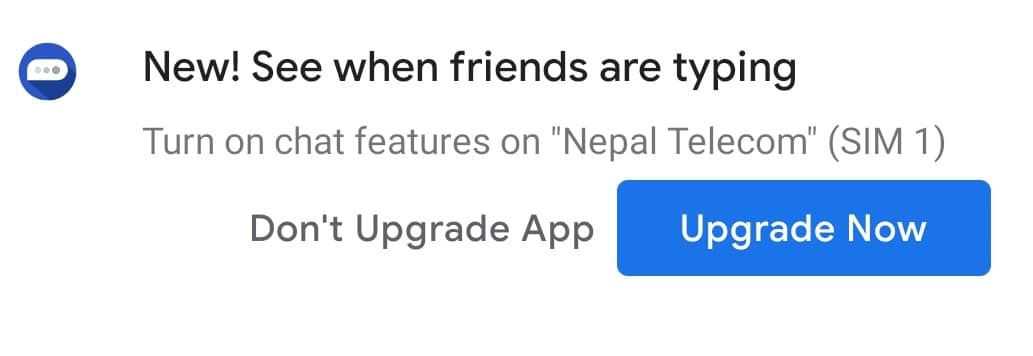
- Share multimedia files (Like voice, GIFs, stickers, high-quality photos, videos) over the messaging app.
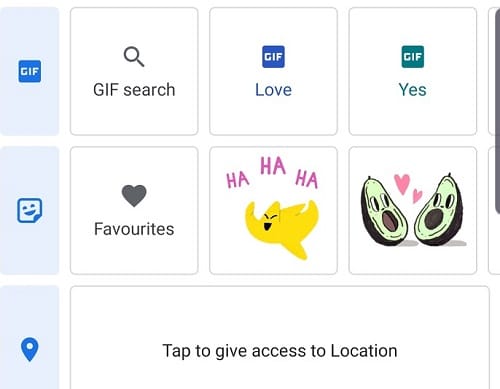
- An opt-in solution that requires the messaging app to upgrade to support RCS.
- Shows typing indicator while your friend on the other end is typing.
- Shows the confirmation of reading receipt when the other end users read the sent message.
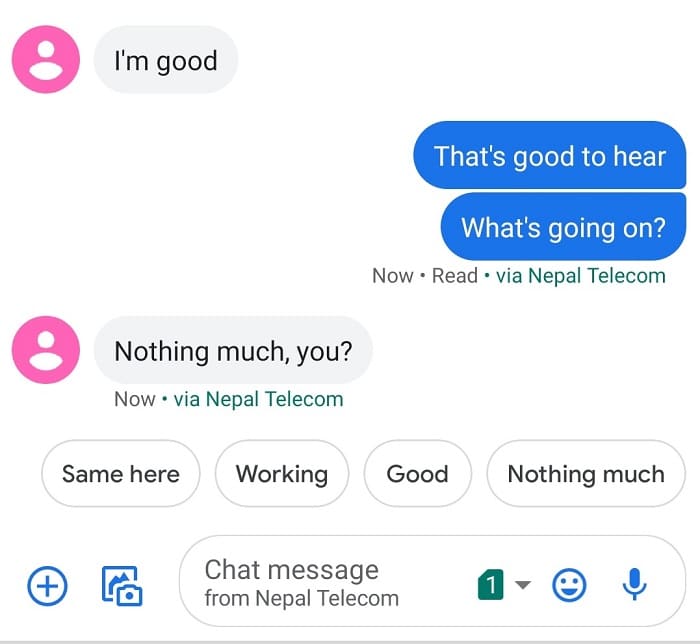
- There is no end to end encryption for now and Google says they keep the message while on transit only.
- AI-based suggestions for the fast reply of the message.
- Apple iPhones do not/need not support as they have their own similar messaging app called iMessage.
Are not those a big leap in the messaging service?? Do you want to enable it on your phone before the widespread availability? If yes, then follow the procedures below to have it on your phone.
How to enable RCS advanced messaging service on your phone?
Enabling RCS messaging service on your phone is not that difficult. You simply have to follow the process below to get it on your phone.
- First you need to install the Google message app with the beta version. Please make sure there is a beta name on the messaging app for which you can join the beta version if you scroll down in the play store. If you already have the messaging app, you will be asked to update.
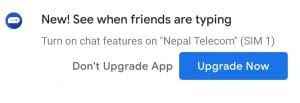
- You also need to download the “Activity launcher app” to do some settings for the Message app.
- Clear all the apps that are currently running on your phone. Go to apps in your settings and select the new Android Message app and forcefully stop the app from running by using “force stop”. Don’t get confused here, look for the icon of the new message app.
- Then open the “Activity launcher app” and go to the “Message” app. In some mobile, you need to select “All activities” instead of recent activities to find the Message app. You will find “Set RCS flags” while expanding the option in the Message app.
- Select the third option of ‘”http://rcs-acs-prod-us.sandbox google.com/” in the “ACS Url”.
- Set the one and only option in Set OTP pattern as “Your\sMessenger\sverification\scode\sis\sG-(\d{6}”
- Click Apply and Go back to open the “Message” app. Then you will be prompted to upgrade the app for RCS.
- Then you will also need to verify your number for the service. Put your Country code/name and the phone number to enable RCS for your mobile number. After getting the verification code, there will be a confirmation of the verification with a tick sign.
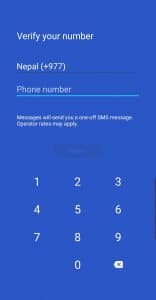
- To confirm if you are connected for RCS, go to settings in the Message app, Click General, then Chat features. If everything is done right, you will see the connection status and the chat features are ready to use.
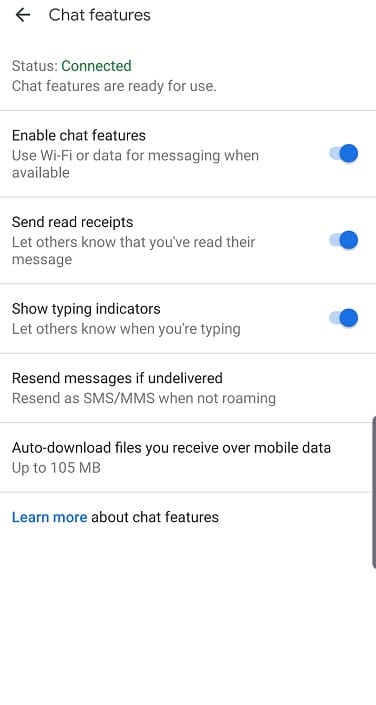
- If you want to see if it works, share this procedure with one of your friends and enjoy chatting with these advanced services.
It does not take more than a couple of minutes to activate RCS on your phone. If you are not successful one time, uninstall the apps and start over following each step above. As we have read somewhere, there were some issues with dual SIM phones, but it worked without any problem for our smartphones.
After the successful activation, you can use interesting features like Read receipts, typing indicators, file/Gifs/location/sticker sharing, which is not available in the regular message app now. We foresee that if this Message app (though in the beta phase now) becomes universally available replacing the old one, the future of instant messaging seems dark.
Tell us if you are able to enable RCS message chat service on your Android phone?