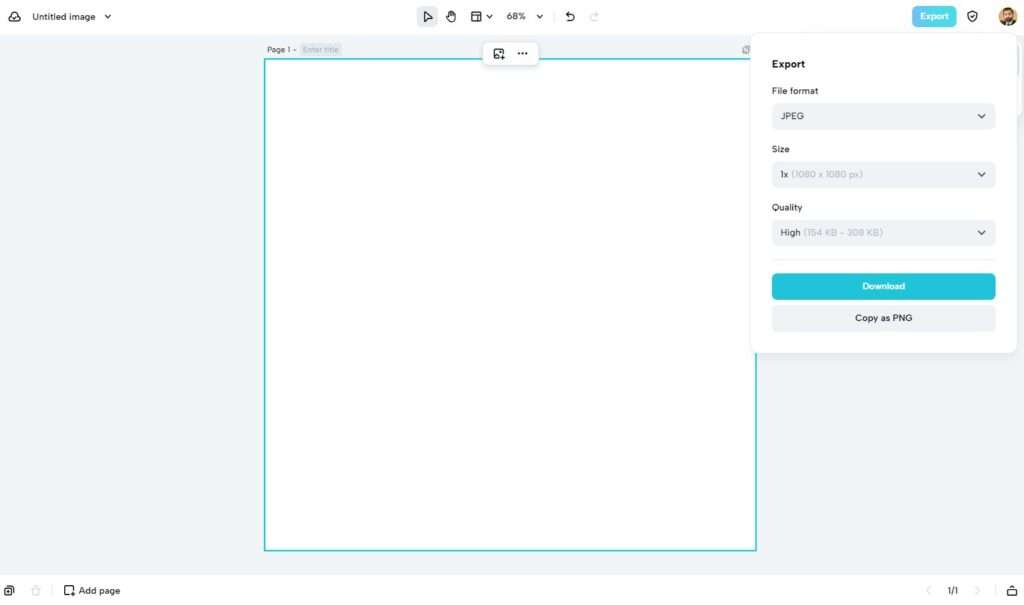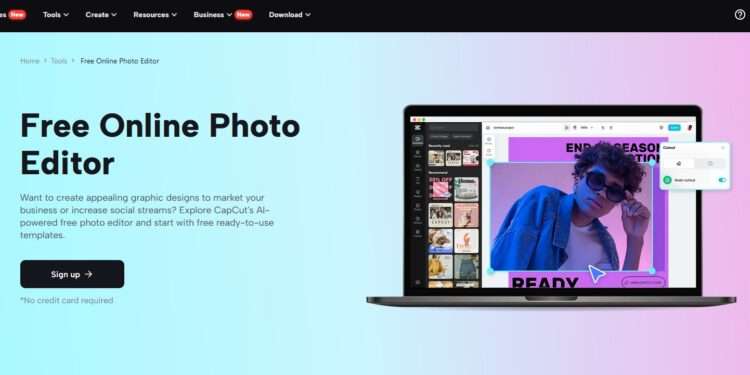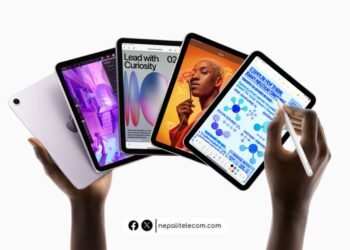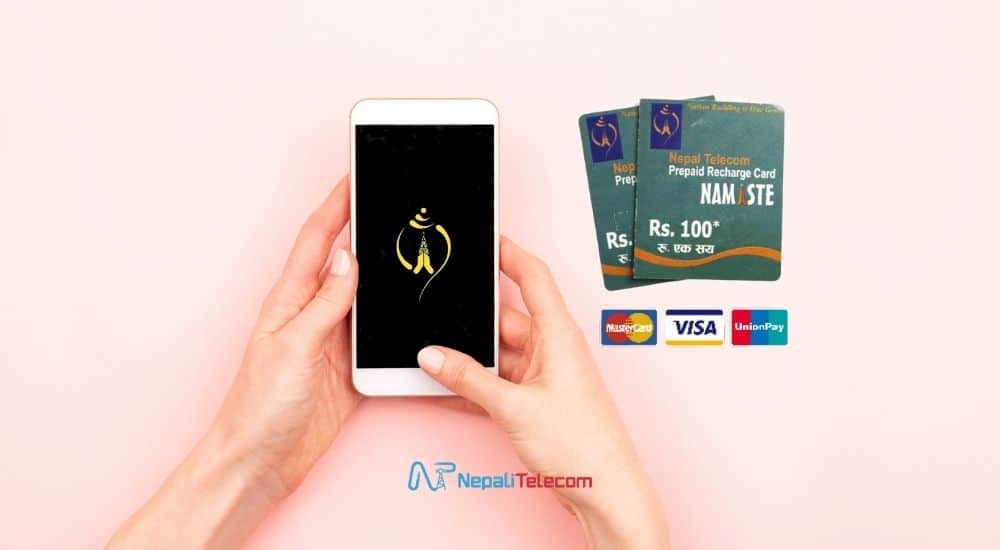It often becomes a challenge for beginners as well as pro image makers to induce detailing in their images. The details are what make the images highly noticeable and engaging. No detailing leads to the dissatisfaction of the audience and decreases the retention span. The lack of access to the right tools also prevents image makers from achieving their end goals.
Fret not. The CapCut online photo editor will push the boundaries in this regard. You don’t need to compromise on the quality of your images and the depth you want to achieve. Learn more about the usage steps and the features of the CapCut editor right in this short, valuable guide. Let’s get started!
CapCut – Feature Packed Online Photo Editor
Yes, CapCut online photo editor indeed offers you a plethora of features that help you induce fine detailing. Some of the key features are:
Multi Image Importing Methods
CapCut online photo editor allows you to import the files you want in multiple ways. For instance, you can upload the file through drag and drop. An option exists to upload the file through Google Drive, your system device, and Dropbox. Apart from this, you can connect your mobile for file importing. You can enjoy unmatchable safety using this service because it offers cloud storage. Suppose you lose your device. You can still access your designs intact.
Image Templates
You can get many templates using the CapCut online photo editor. These templates reduce your work effort as they supply you with almost half of the pre-existing design. You can get these designs for any niche you want, including health, beauty, fashion, birthdays, parties, conferences, etc. The options are endless. These templates prevent you from creating the design right from zero. You can upload your images, edit text details, etc. Apart from this, you can select the specific template size for the specific platform, including Instagram, Facebook, Reddit, twitch, LinkedIn, etc.
Multi Canva Sizes
Using CapCut online photo editor allows you to access the plethora of sizes for Canvas. For instance, if you don’t get the size for your needs, then you can create a custom size. The option exists to add up width or height in pixels. CapCut online photo editor also allows you to choose from pre-existing canvas sizes for Facebook, Instagram, LinkedIn, etc. This will help you save time and prevent you from performing calculations regarding your specific size selections. Just select the image and begin the editing task.
Support Multi Format Upload
This feature is a notable one among many. There is no limit on the type of image formats you can upload. The common formats in this regard include jpg, png, jpeg, heic, etc. Apart from this, you can upload the images in bulk and at a quicker speed. You can perform this action by using the tab featuring an upload text. An option exists to access this tab from the extreme left vertical column present in the user interface. It allows you to upload the image using the cloud or Dropbox. You can also use your device for the upload operation.
Stepwise Using Procedure for CapCut Online Photo Editor
In this section, you will unveil some steps that you can employ to sharpen image using the online photo editor:
- Begin with accessing the CapCut online photo editor. You can do so by using any search engine browser. Go to the browser and type in the search bar CapCut, online photo editor. Click on the first link. Later, you need to sign up to begin using the CapCut online photo editor. For this purpose, you have options to sign up through Facebook, TikTok, or even Google.
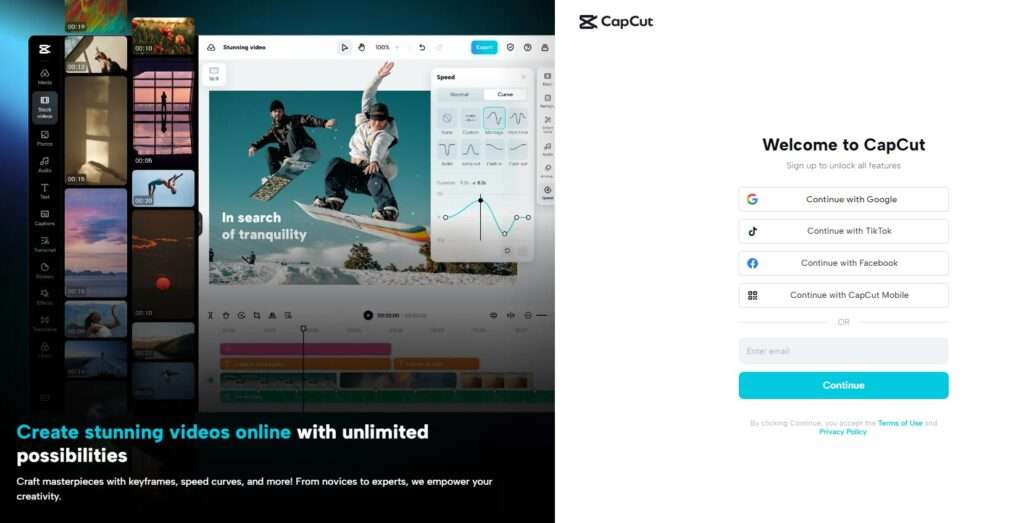
- After finishing the sign-up, it will directly take you to a tab where you need to select the size of the template. You can choose a custom size, or an option exists to choose from the list on the left side. There are many sizes for Twitter, LinkedIn, Snapchat, Twitch, Facebook, YouTube, etc. An option exists to get the size for the thumbnail, cover photo, banner, post, etc. Suppose you get stuck in a scenario where you cannot find the right size. The option exists to put in a custom size that fits your needs and click Create.
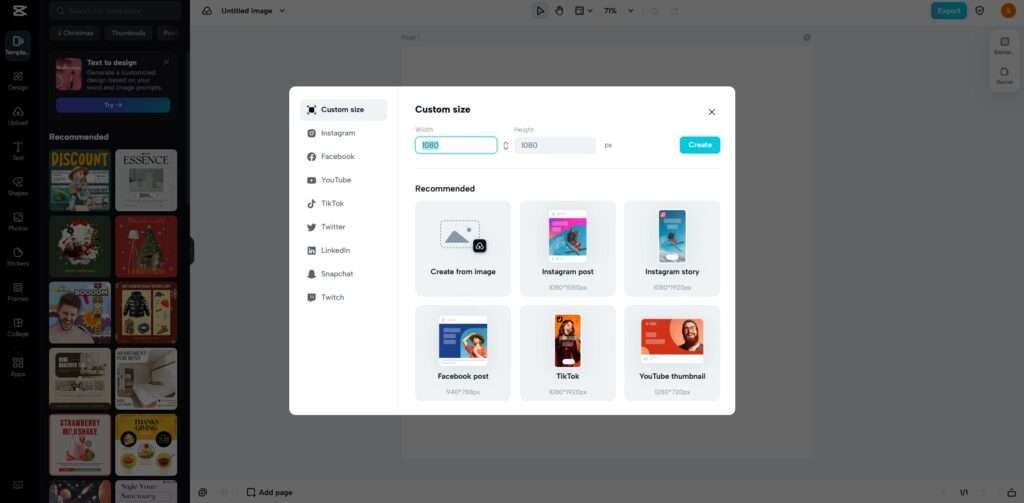
- The third step facilitates the editing needs. You can access the plethora of options or tools on the extreme left column. These tools include text, filters, stickers, effects, uploads, photos, shapes, designs, frames, collages, etc. You can use any tool or option to embellish your photos or pictures. It is also your choice to upload the existing photo and completely change its look and appearance. You can choose from the templates, which are all copyright-free.
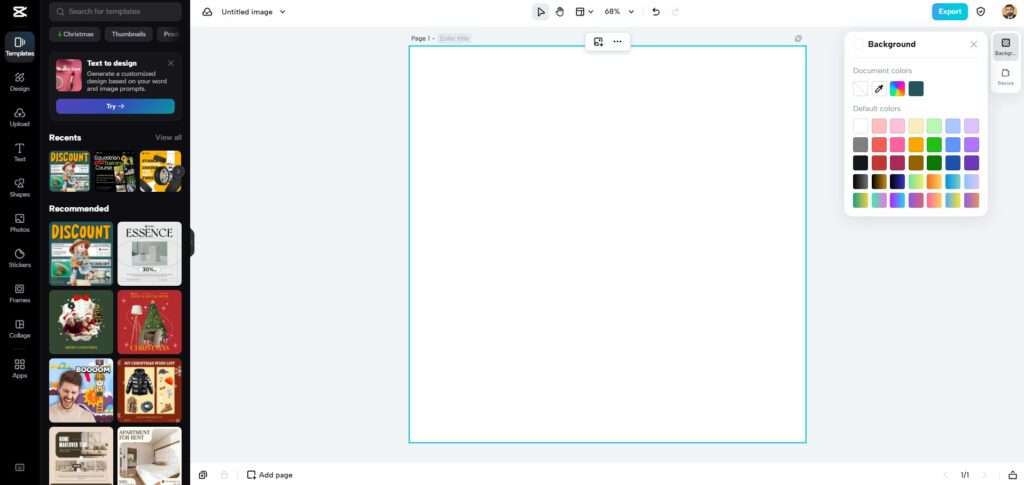
- The final step in the CapCut usage is the export of your edited file. You can export your file by accessing the export tab present in the top right corner. When you have clicked on this tab, it will open up the window that lists the format, size, and quality of the file. The option exists for all or anyone as per your requirements. After doing so, simply click on the download tab to begin downloading your edited file.