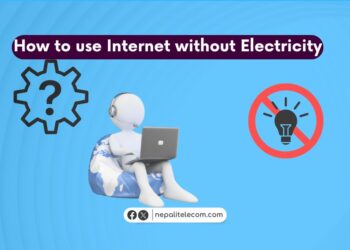Android phones come with a large list of secret codes to help you access hidden settings and information on your device. These are not explicitly known to users as devices function without them on a regular basis. However, in times your devices require a tweak and twist or calibration, you can resort to these codes also called Unstructured supplementary service data (USSD) codes or Man-Machine Interface (MMI) codes.
And before we get into more detail, let’s first find out some differences between USSD and MMI codes on Android.
USSD vs MMI Android codes
MMI or Man-Machine-Interface codes are used to access specific menus on Android phones. These codes come in devices by default. Like USSD, these codes also use an asterisk (*) and a hash (#). But you don’t need to tap on Send or Dial to execute the functions as these codes aren’t sent to the network. For example, when you type *#06#, it gives you your phone’s IMEI or EID numbers and you don’t need to press Dial as pressing # performs the action. Pressing any last digit also completes the action of MMI codes.
Check: Important codes/numbers in Ntc for activation, subscription, more
USSD codes are network specific and allow users to access Value-Added Services (VAS) and other features by the carriers. Users need to type in a sequence of specific codes with the combination of *, and # signs to perform various actions. But unlike with MMI, users need to press Send, Ok, or Call on the phone’s dial pad to execute USSD codes. For example, you need to press *400# followed by showing your SIM card’s balance on Ntc prepaid service. For Ncell, you need to type *901# or *101#, followed by Call, Send, or Ok button to see the remaining balance. Do read: Ncell important numbers/codes
Remember that these codes can be brand specific and might work on one device and not on another. Besides, some codes may not work on custom ROM on Android. It is also possible that some of the codes mentioned below may work on either prepaid or postpaid services.
Android Secret USSD MMI Network Codes
Android secret codes can be generic, applicable for all, and specific to a smartphone model. These codes allow you to access lots of functions that you might not be aware of. For example, you can insert a network lock keycode, find IMEI/EDI, view the phone lock status, reset your phone, and find WLAN MAC Address, etc. Android codes let you bypass options on your phone’s settings and access them via codes.
You can run an Android network test by accessing a test menu by typing in a code on your smartphone.
Do read: What is a USSD Code and Why You Should Prefer it?
How to use secret Android USSD MMI codes on your phone?

It’s very simple. To use secret Android USSD or MMI codes, you need to only type the codes that correlate to their functions.
- Type an Android USSD or MMI code
- Follow the instructions.
Also find: What is OTP Bypass, and How Does it Affect Your Privacy?
Android secret codes and functions
Also known as “secret codes”, these Android codes are sequences of numbers, hash, and asterisks that upon execution unlock hidden functions, services, or tests.
After entering a code, the Android OS either returns a response, or you need to tap dial to follow. We use Android USSD or MMI codes to perform various hidden features such as:
Find IMEI number (*#06#)
One of the most used USSD codes on a phone is *#06# to find the IMEI number. It is a generic code and should work on all Android phones irrespective of smartphone OEMs. The code also shows the EID number for eSIM. More on that is below.

Find phone, battery, WiFi information battery health (*#*#4636#*#*)
The code *#*#4636#*#* is one of the most versatile and used secret Android codes. With this code, you can find your phone’s information including IMEI, carrier network name, preferred network type, battery usage, WiFi, and other important details. You can also find the duration of apps’ usage on your phone,
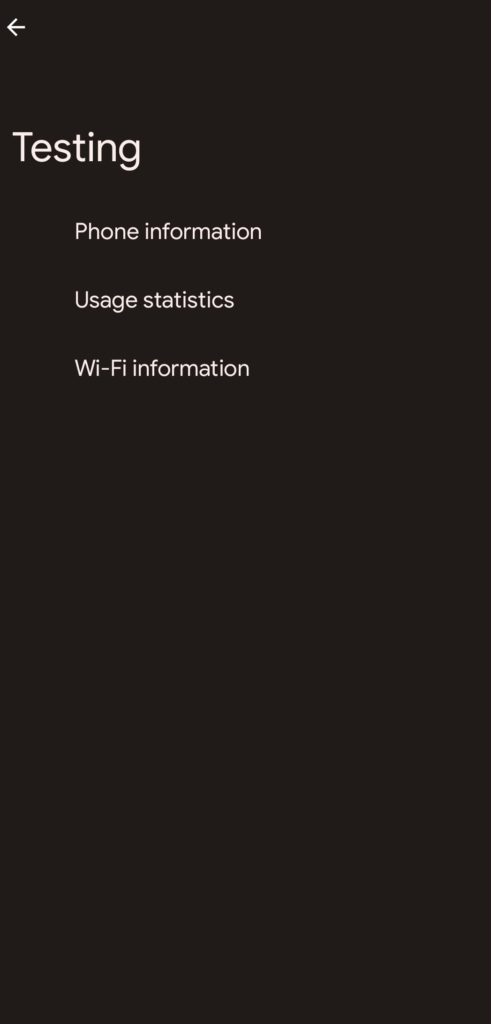
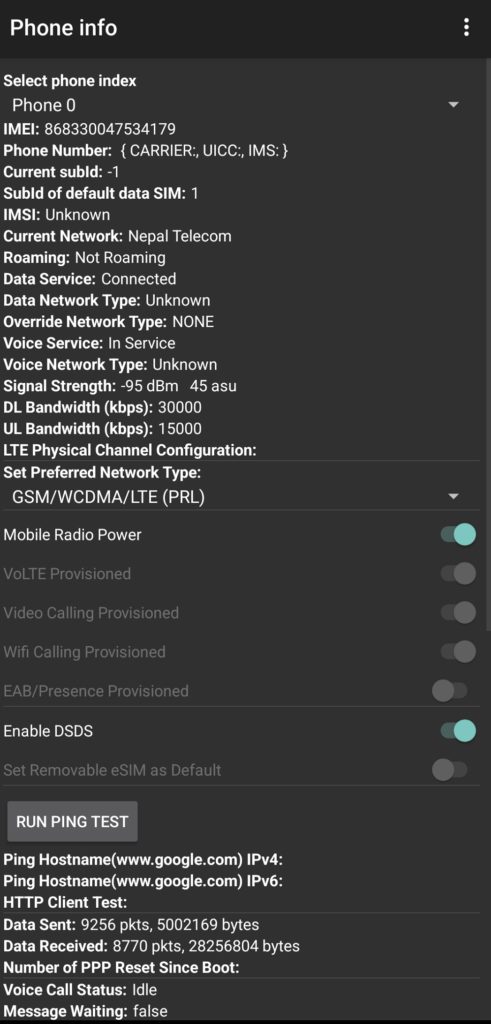
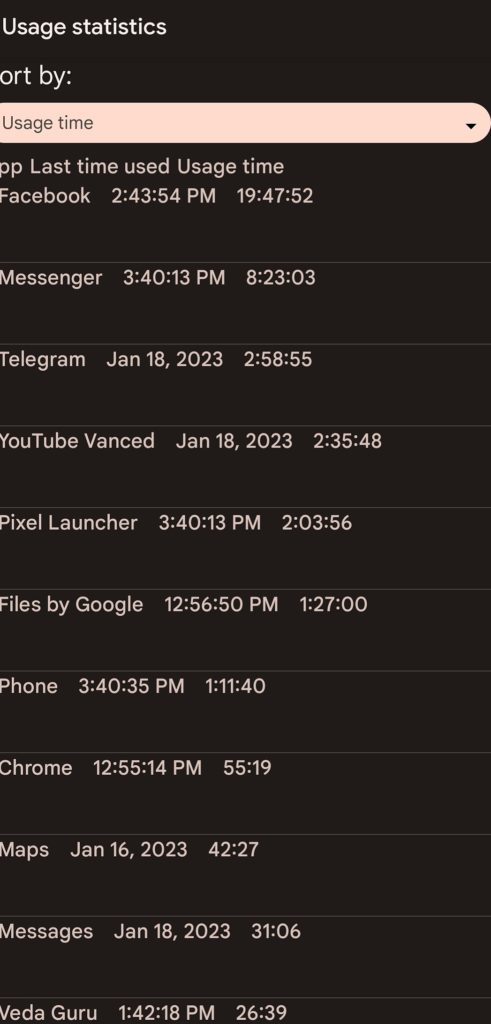
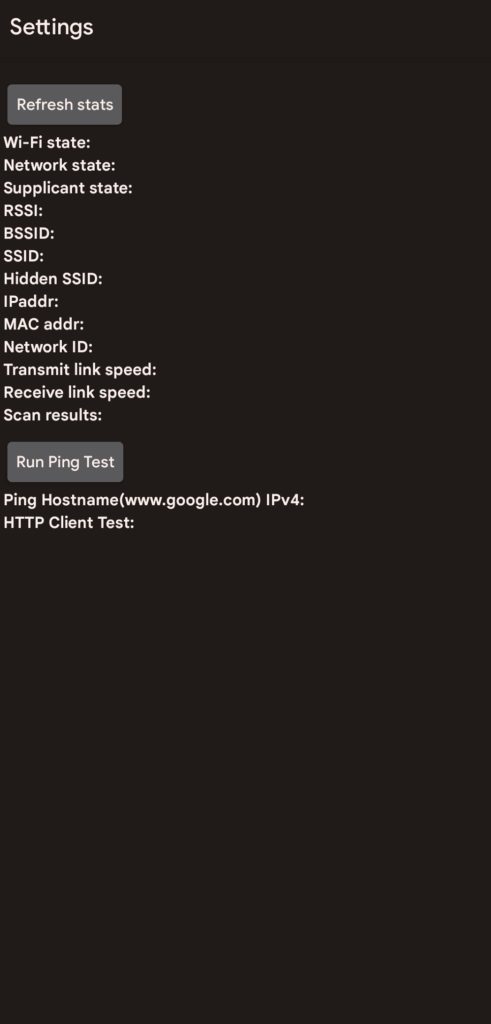
Call Forwarding (*#67#)
You can find out if your calls are forwarded to another number by typing the *#67# code. Upon execution, it will show you the number it is being forwarded to. You will also learn if your calls are being forwarded when your number is busy. Do check details on Call forwarding.
Call Waiting (*43#)
One of the coolest features on mobile phones, ‘Call Waiting’ can be enabled by dialing *43# on Android’s dial pad. The feature allows you to enjoy two calls at a time. When enabled, you receive a notification of another call during an ongoing call, and you can alternate between the two by holding each while talking to another. To discontinue Call Waiting, just dial #43#.
Disable caller ID (*31#)
Likewise, you can also hide your numbers while calling others by disabling your caller ID by using the code. To re-enable your caller ID, you need to dial the code again. The phone will show the current status of the caller ID.
If you want to re-enable caller ID, just add the code again. It’ll show you a message indicating whether services have been enabled or disabled every time you add it in.
Disabling the caller ID could pose a security risk to users so the code (*31#) doesn’t work in Nepal.
List of Top Android USSD MMI Network Codes List
Below are the ‘secret’ Android USSD MMI network-related codes that you should know.
| SN | Android Secret USSD MMI Codes Codes | Function |
| 1 | *#06# | Find IMEI |
| 2 | *#07# | Find SAR value |
| 3 | *#*#4636#*#* | For network/battery and more info |
| 4 | *43# | Call waiting |
| 5 | *#67#, *#21#, ##002# | Check call forwarding status |
| 6 | *#0228# | Erase call forwarding |
| 7 | *31# | Disable caller ID |
| 8 | *#*#4986*2650468#*#* | Shows the phone’s firmware info |
| 9 | *#*#1472365#*#* | Start a GPS test |
| 10 | *7465625*638*# | Configure Network Lock MCC/MNC |
| 11 | #7465625*638*# | Insert Network Lock Keycode |
| 12 | *7465625*782*# | Configure Network Lock NSP |
| 13 | #7465625*782*# | Insert Partial Network Lock Keycode |
| 14 | *7465625*77*# | Insert Network Lock Keycode SP |
| 15 | #7465625*77*# | Insert Operator Lock Keycode |
| 16 | *7465625*27*# | Insert Network Lock Keycode NSP/CP |
| 17 | #7465625*27*# | Insert Content Provider Keycode |
| 18 | *#7465625# | View Phone Lock Status |
| 19 | *#232338# | WLAN MAC Address |
| 20 | *#526# | WLAN Engineering Mode -runs WLAN tests |
| 21 | *#528# | WLAN Engineering Mode |
| 22 | *#2263# | RF (Radio Frequency) Band Selection-not sure about this one appears to be locked |
| 23 | *#301279# | HSDPA/HSUPA Control Menu—change HSDPA classes |
Note: Typing in *#06# gets you your phone’s IMEI number and if it’s a dual-SIM smartphone, you will see two IMEI numbers. Again, if your phone has an eSIM profile, then the USSD code will show EID (Embedded Identity Document), which is the unique serial number attached to the handset.
Activate VoLTE on Xiaomi, and Redmi Phones with Android code
You can activate VoLTE (Voice over LTE) on Xiaomi, and Redmi phones by dialing *#*#86583#*#*. This returns the message VoLTE carrier check disabled. In case you see the message saying “enabled,” then hit the code again to see the disabled message. It is recommended that you use the default dialer on your Xiaomi phone because the generic Google-provided dialer may not work for this code. VoLTE lets you make HD voice calls on a 4G network.
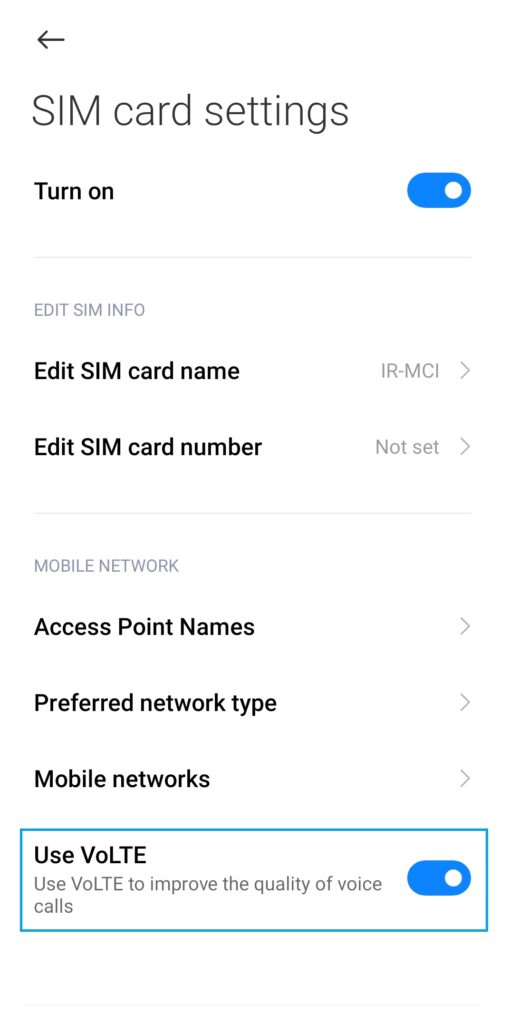
Activate VoWifi on Xiaomi, and Redmi phones with Android code
Similarly, you can dial *#*#869434#*#* to enable VoWiFi (Voice over WiFi) on your Xiaomi phone. The function lets you make calls over WiFi using the internet for the calls. Just like VoLTE, VoWiFi provides improved voice service and you can call without a mobile network.
- On Xiaomi/Redmi/POCO phones, you may not find the option to enable VoWiFi by default.
- So first, dial *#*#869434#*#*, and you will see the “VoWiFi carrier check was disabled” response on your phone screen.
- Now, go to your Settings>SIM cards & Mobile Networks on your Phone.
- Tap on the number you wish to start the service in
- The option to activate VoWiFi will now appear
- “Check” it and choose your Network preference.
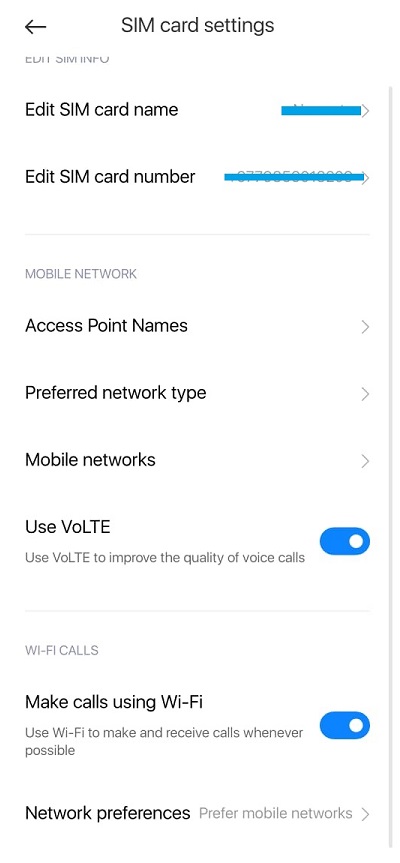
Code to access Engineering mode on Android smartphones
Engineering mode is an advanced menu on Android phones accessed via a special USSD code. The mode allows you to perform tasks for performing various tests, and tweak and twist settings. You can access Engineering mode on your Android via USSD code but it can differ from brand to brand.
Engineering mode is a highly powerful configuration menu that lets you:
- Customize camera
- Better the volume of your phone
- Configure Bluetooth
- Find battery status
- Change MAC address
- Improve WiFi functionalities, etc.
| Android brands | Code to enter engineering mode |
| Xiaomi/Redmi/POCO | *#*#6484#*#* or *#*#64663#*#* |
| Samsung | *#2683662# |
| Huawei | *#*#2846579#*#* |
| OnePlus | *#888# |
| Vivo | *#0*# |
| Realme | *#36446337# |
| Motorola | * #*#2486#*#* |
| Sony | *#*#7378423#*#* |
These codes help you access your phone’s engineering mode only if it’s powered by a MediaTek or a Spredtrum Chip. Most manufacturers limit or block access to this advanced menu by default.
Factory reset Android code
You can also factory reset your Android phone with a secret Android USSD code. The action hard resets your device after you confirm the action. You might need to resort to it if you forget your phone’s pattern lock or your device freezes too much.
Note: Before you factory reset your phone, it’s better that you remove the SIM card. In case you have no backup of your contacts, removing it from the device keeps all your contacts safe.
Different smartphones have different MMI codes to factory reset their handsets. So the codes differ from Samsung, HTC, Huawei, etc.
| Android Brands | Factory Reset Android Code |
| Samsung | *#*#7780#*#* |
| LG | 2945#*# or 1809#*101# |
| Nokia | *#7370# |
| OPPO | *2767*3855# |
| Huawei | ##7780## |
| Sony Xperia | *#*#7378423#*#* |
How to factory reset your Android phone with a code?
The steps are basic. To factory reset your Android phone with a code, do the following:
- Remove the SIM card inside the device.
- Go to the dial pad, and type the code for your phone as mentioned above.
- Follow the prompts. Confirm the action to proceed.
There could be only a slight variation in how the process works depending on brands, and models. However, the basics are similar. Read this too: How to reset phone network settings on Android and iOS?
All these codes are generic for Android phones meaning that they should work on all phones. However, it is also possible that not all these codes will work on all Android phones. In case any codes from above the list don’t work on your phone, don’t forget to share them in the comments below.