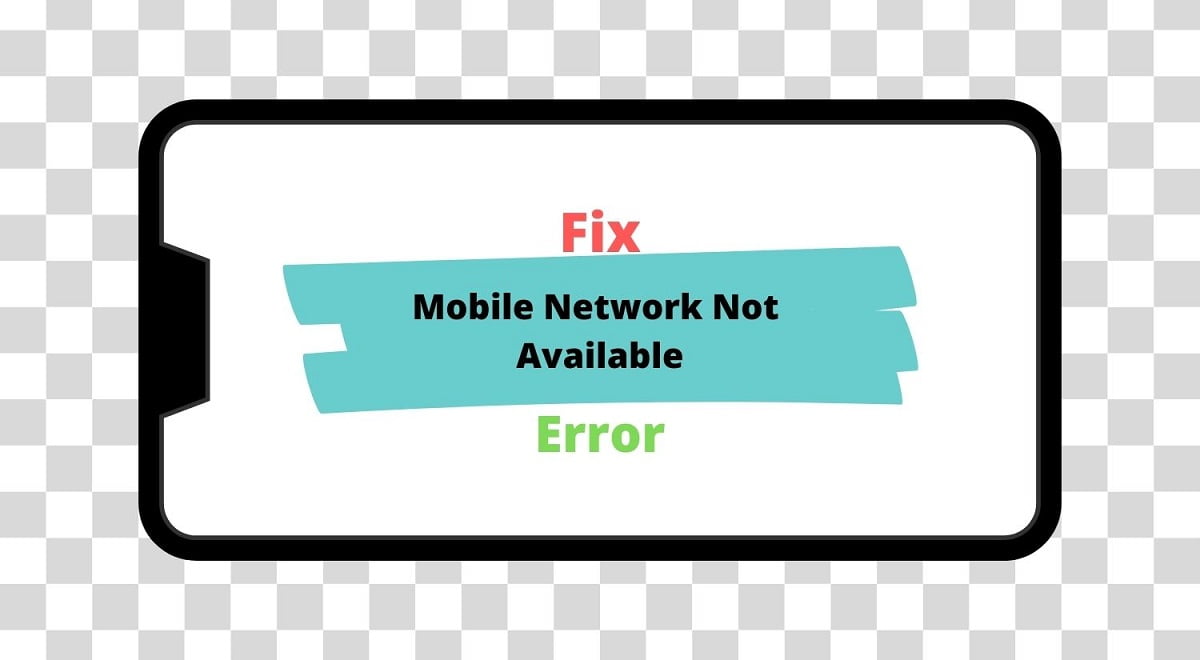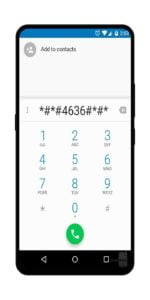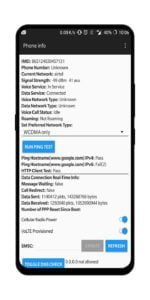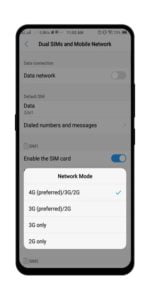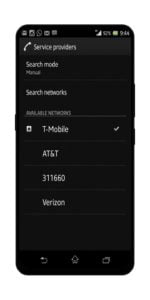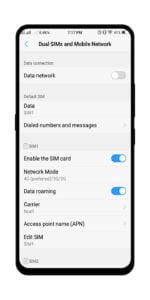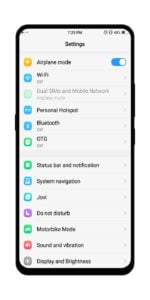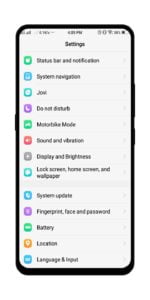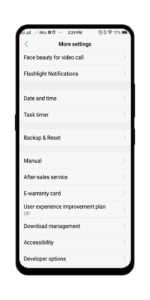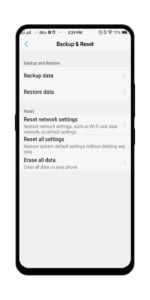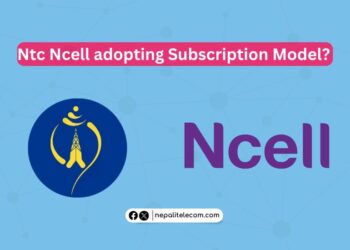Whenever “Mobile Network Not Available” pops up, it becomes a headache. It frequents arises when you try to make a call, message, or do anything that requires a mobile network. To help you with this problem and solve it, we have written this how to solve the “Mobile Network Not Available Error” article. You will find the cause of mobile network/cellular network not available and possible ways to fix them.
To make it simpler, we have categorized the solutions into three parts; Network Problem, SIM Problem, and Handset Problem. But before diving into the solutions, let’s know what causes the Mobile Network Not Available Error.
Possible Causes of Mobile Network Not Available “Error” in Nepal
One of the main causes of the problem could be poor reception within an area. Sometimes the reason is not just a Network Problem but it could be a Handset Problem or SIM Problem or Software/firmware problem. The list goes on and on, which triggers the problem. Now let’s look at the possible solutions to each cause.
How to Fix Mobile Network Not Available “Error” in Nepal
Network Problems
1. Radio Signal Problems
- Dial *#*#4636#*#*
- You will be prompted by a testing menu
- Choose Phone/Device Information
- Run Ping Test
- Select GSM Auto (PRL) from the drop-down list
- Turn Off the Radio and Restart
The above method only works on some devices. If it worked then it’s alright but it didn’t consider trying the method below.
You may have put your phone in 3G or 4G only mode and 3G/4G network is not available at your place (could be temporary as well). So, you need to put your phone in Automatic mode, 4G preferred mode.
- Go to Settings, Mobile/Cellular Network
- Go to Network mode or Preferred Network Type
- Select Automatic or 4G preferred mode or 4G/3G/2G mode.
2. Manual Search Solution
- Go to Settings
- Click on More option which is located beneath Wireless and Networks mostly (Varies on Device)
- Go to Network and hit on Network Operators
- Change Automatic to Manual and Restart your phone
3. Check Data Roaming and Airplane Mode
- Go to Settings
- Click on SIM Option or Network Option (Varies on Device)
- Find the Data Roaming option and Turn it Off if On.
- But if you are in international roaming, then you should turn it On.
For Airplane Mode,
- Go to Settings
- You can find Airplane Mode on the main setting page. If not hit More Settings
- Turn Offf the Airplane Mode or Flight Mode if On
4. Low Network Coverage
It may be because of your Telecommunication Service Provider’s low coverage area. You need to make sure the telco’s network coverage is available at your place. Sometimes, there may be some issue with the Telco’s mobile network temporarily for which you need to wait till they resolve the issue. Read here for how to get a good mobile signal on your phone.
SIM Problems
1. SIM Adjustment
- Shutdown/Power Off your phone
- Take out your phone’s cover or SIM tray
- Check if you have misadjusted your SIM or not
- If then adjust precisely and put the Cover or SIM Tray back
- Power On your phone
Sometimes SIM is not adjusted properly which results in such error. Taking them out and adjusting them helps to resolve if the SIM card is not inserted correctly. So, it’s worth the time and can fix Mobile Network Not Available in Nepal.
2. SIM card damaged or locked.
- Visit your nearest SIM providers Service Center
- Replace your SIM with an old number or new
You might be facing this problem because your SIM belongs to another country or area that doesn’t belong to your currently residing country. In case, you need to take a local SIM as roaming may not be enabled or not supported in this country. If you have a dual SIM, you can keep the other SIM as it is and add a new local SIM.
Another cause may be your SIM itself is locked or damaged. Every people will face this SIM Lock problem at least once. The best possible way to fix this SIM Lock is to replace it. You can just go to your nearest Telecommunication Service Provider’s Service Center to replace it. Some providers replace it for free if the first time but some may charge a small sum.
Handset Problems
1. Upgrade for Firmware Problem
- Go to settings
- Then go to About Phone option or Software option
- Check Software version and Update is there is an update prompted
- After Updating and Restarting, you will get better results
One of the main causes can be the Software of your phone. The software on your phone might have a bug that restricts the Network. To solve this problem, you just have to update your software.
2. Restart your phone
- Press and Hold Power Button
- Choose Restart/Reboot
Restarting your phone can fix many bugs. The problems generated by the bugs from third-party software/apps or your phone’s own Operating System ones. So, give it a try and restart your phone that could resolve the mobile network not available issue.
3. Factory Reset Your Phone
- Go to Settings
- Hit on More Settings
- Click on Backup & Reset Option
- Choose Factory Data Reset
Performing a Factory Reset can also help you. It will delete all the third-party apps as well as data and Settings. This shall also make your phone’s Operating System as good as new. But please make sure you backup your data in this case as all the data will be wiped up.
Suggest you Read: 2G, 3G, 4G, 5G Mobile Network Explained Simply.
We hope that this article on “How to Fix Mobile Network Not Available in Nepal” has been helpful to you. The above methods work for any smartphone but sometimes you need to just give a hit and trial for your problem. If you think we have missed any aspect, then please do comment down below.