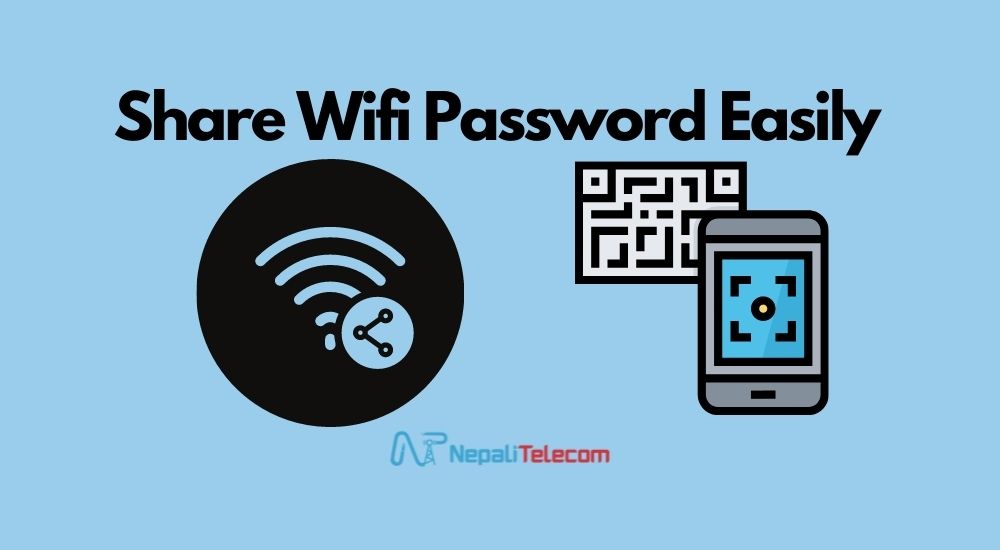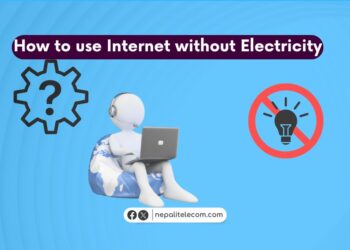In this post, you will learn how you can share your WiFi password with a QR code. Find them in the easy steps below.
Time and again, you will find yourself in a need to share your WiFi password with others. When your relatives or friends come over to your house, or when you need to enter the password on a device. Entering the password manually by hand can be tedious.
In addition, internet users also like to make passwords extra complex with letters, and symbols in the hope to add more safety to their connection. That makes it even clumsier and more time-consuming to enter each letter and number and symbol in a password. But generating a QR code can be the most convenient method of your internet password sharing.
Also read: Internet Sharing among Homes is Prevalent in Nepal
Steps to generate a QR code for your WiFi
- First, go to quifi.org on your browser.
- Now, enter the details of your WiFi connection, SSID, security type, and password.
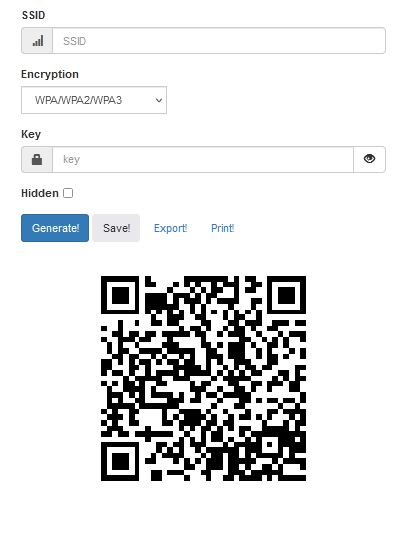
- Click on Generate! to get the QR that contains your WiFi details.
- Additionally, you can use Export option to save the file to your desktop.
- Print the generated QR.
- Paste it at a spot which is most conspicuous to your visitors.
There are also other tools like QR4’s generator to get the QR code for your WiFi connection. Once you have it, you don’t need to manually enter or pass on the password to your visitors. Your friends or visitors can simply scan over the code and the WiFi will connect automatically.
Check out: Automatic Network switch between Wifi and Mobile data
On Android
If you don’t want it with computers, you can do so on your smartphone too. You can follow the steps below to share your WiFi password through a QR code:
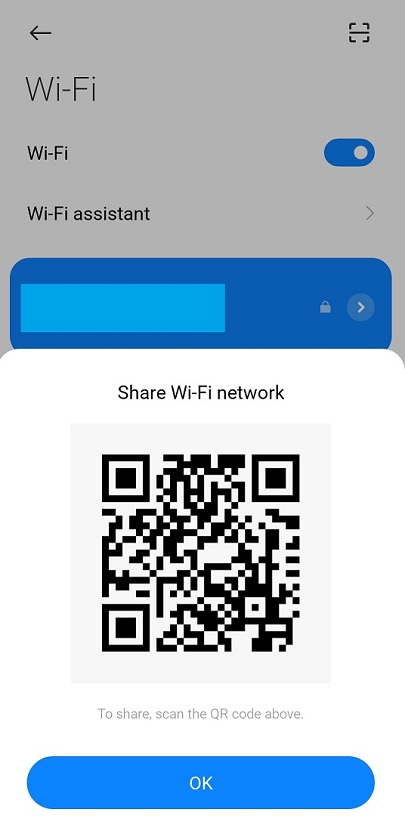
- Go to WiFi settings.
- Connect to a WiFi network if you are not connected yet.
- Click on the name of your WiFI (SSID).
- It will show a QR code
- Let your friend scan this QR with their phone to connect to your WiFi network.
Note: This feature is available on Android phones from Android 10 and above. Depending on various skins, the option may slightly differ, but the feature is completely ingrained into the OS. So, this should cover the most recent Android phones for your peace of mind.
Do read: How to Change the Wifi Internet Password of Your Router?
On iOS
If you are on iPhone, you can use shortcuts to generate a QR code for your WiFi.
- We suggest you download this shortcut.
- Launch the app
- Save the QR code by sharing it over Airdrop, or Messages.
A QR code for the WiFi connection is ready. You can let your friends scan the code to connect to your WiFi network.
Check out: How to solve common internet problems at home?
The options above can be a very handy solution for you to share your WiFi password through a QR code. Once you have your QR code, you can rid of having to share passwords verbally, or enter them manually. Your friends or relatives or even you can simply hover your phone over the code and instantly connect to the WiFi. Comment below if you have further queries.