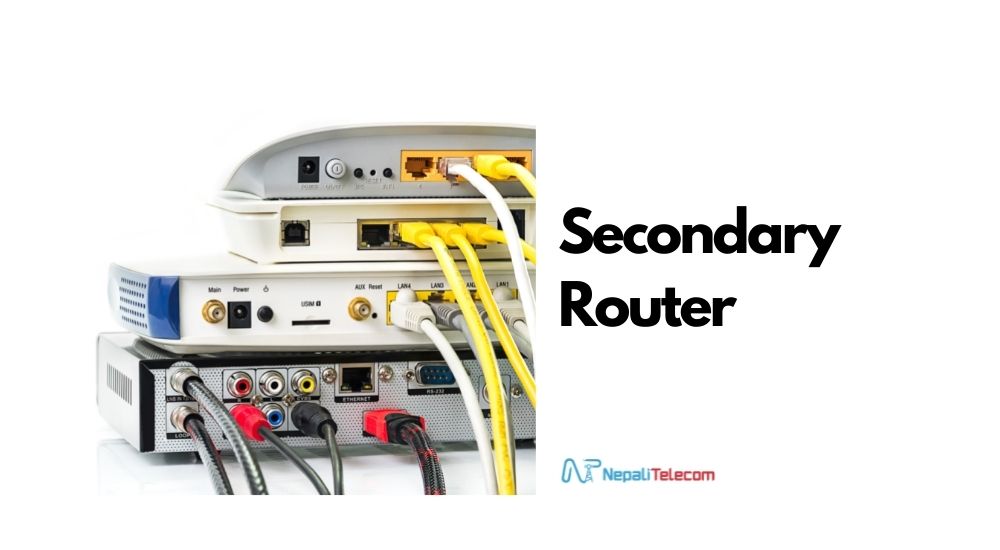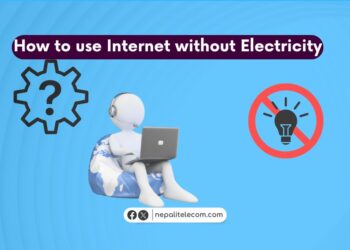In this article, you will learn how to set up a secondary router, why you might need one, and more. Find them all below.
But first, let’s begin with what is a secondary router.
It is just another router that connects to your main router and is not the default router your ISP provides, but the one you arrange for yourself to enhance your internet connection.
A secondary router serves similar functions – it broadcasts the SSID (network) and you can connect to it. But to its advantages, you can also take your WiFi connection from one floor to the upper floors, or from one corner to the other and maintain a similar performance as on your main router. You can expand more options of ports to connect computers and also make use of the 5 GHz band on your certain devices for higher bandwidth performance.
Check out: 4 Reasons you should upgrade to a dual-band router
The reasons you need a secondary router
There are many reasons you may need a second router connected to your main router. Mostly it has to do with the signal. Is your WiFi signal poor, or do you get low speed? Do you sit on the upper floor and want an optimum WiFi connection? These are some of the key scenarios where you may need a secondary router.
Another reason may be that if you have a spare router, a dated one and you want a convincing WiFi signal all across the house, you can just use one. It is a good substitute for a WiFi extender or repeater, or it might also replace a Mesh system. That may not sound too convincing, but for moderate internet users with a budget, a secondary router is a way to go. It is cheap and very convenient.
In essence, you would need a secondary router for the following reasons.:
- To extend the connection to the areas previously not connected or unreachable
- When you are stuck with a dated single-band router and want an enhanced broadband connection out of your WiFi. Besides, you can put your compatible devices on 5 GHz for faster broadband and leave others on the 2.4 GHz band.
- Having a secondary router also brings to you more Ethernet ports. With it, you can connect more devices to your WiFi network.
- You also get both Ethernet and WiFi which are secured by your main router, or the primary home network
- For better bandwidth allocation, where you can split devices between two networks for better performance in separate areas.
After finding out what a secondary router is and its benefits, find out the steps to configure a second router.
Also read: How to Share Your WiFi Password with a QR Code?
Steps to set up a secondary router?
- Pre-requisite: Routers, PC, ethernet cable, some technical knowledge, and skills
- Difficulty level: Moderate
- Duration: 30 – 45 minutes
Setting up a secondary router doesn’t require technical expertise. But you need a few skills to navigate through technical vocabulary and skills. But in all, it’s not a difficult process either. Anyone who has a habit of running into WiFi issues and solves them frequently will set up a secondary router without many hitches.
Check out: How to find the best routers for home Wifi?
With this, let’s get down to the steps:
- Connect your PC (laptop) and secondary router with an Ethernet cable.
- Now, log in to your secondary router. For this, you need to enter the default gateway IP address of your router into the web browser on your PC. You can do this by typing 192.168.1.1 or 192.168.1.254. If these don’t work, hit ‘ipconfig‘ in the command prompt and look next to the default gateway.
- Enter the gateway and input your username and password. Again, routers come with a default profile. It can be Admin Admin, User, User, or some variation. You can Google for it or check the rear of your router to find it out.
- After this, you need to set the SSID (WiFi name) and password.
- Go to the Wireless segment which should be commonly found on most routers’ settings. You should conspicuously notice the Setting option. Click to expand.
- Now, set your WiFi ID and password and save it. Don’t miss: How to Solve Common Broadband Internet Issues?
Choose the best security options
- To keep it secure just like your main router, go to the Security option and choose WPA/WPA2 option. Enter your desired password with a combination of letters, symbols, and a case to maximize its security.
- Now, to another important step. Under Settings, you will see the DHCP setting. Select ‘disable’ and Save it.
- It is almost complete. If you have followed all the settings in chronology, you are almost done. You may just reboot your router for the configurations to set in. You will get a notification for it if required.
Connect the two routers
- Now, connect your primary and secondary router with an Ethernet cable.
- Your secondary router setup is now ready.
- Check for the WiFi SSID and enter the password on your devices to start surfing the internet.
You can also use a MAC filter to fortify your secondary WiFi connection for the best performance. Limiting the number of devices to connect to your router is one key step to gaining optimal performance. Check out: How to improve internet speed in your home?
Do you have any queries regarding the secondary router setup? You can let us know in the comments below so that we can help you out.