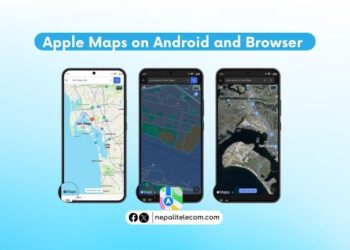Microsoft’s next-gen OS Windows 11 is finally launched for PC users. If you bought a computer with recent hardware running on Windows 10, then you are the right candidate for an upgrade.
In its first official roll-out, Microsoft has made its latest OS available only in New Zealand and select other countries. But we can expect Windows 11 arrive in most countries over the next few months.
The hardware supporting the latest OS would release on October 5th. However, Microsoft has made Windows 11 available to eligible PCs earlier than expected.
For the rest of the world, Windows 11 will arrive gradually. Microsoft has said that users on Windows 10 machines will be eligible by default for an upgrade. Meanwhile, those with the most recent hardware will have an easy route to witness the full-fledged new treatment from Microsoft.
Do read: Computer vs Mobile: Which one do you prefer?
The exact time is not yet known for the availability of Windows 11 for your country. As before, we can expect Windows 11 upgrade to come to Nepal in 2022 only. However, the US-based tech giant, Microsoft says, “We expect all eligible Windows 10 devices to be offered the upgrade to Windows 11 by mid-2022.”
Windows 11 comes with a major overhaul in Task Bar, Start Menu, and User Interface. For the first time, a Windows OS is also adding native Android apps support.
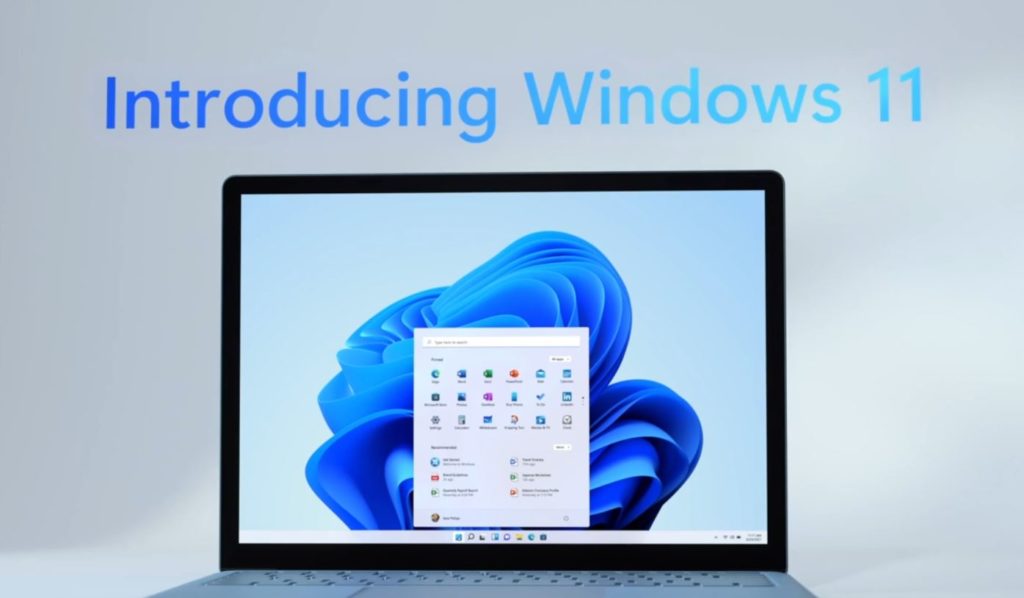
MS Team integration, better multitasking, gaming are other appealing features on the next-gen OS.
To read our comprehensive review of Windows 11, visit here.
System Requirements for Windows 11 Upgrade
Even if you have a PC on Windows 10 doesn’t guarantee the upgrade to the latest OS. Microsoft will allow Windows 11 upgrade to machines that meet certain system requirements. This includes Intel 8th Gen Coffee Lake of Zen 2 CPUs and above.
Additionally, a PC must have the backing of 4 GB RAM, and a minimum of 64 GB of storage. Furthermore, a PC must be on 64-bit architecture. Plausibly, there are still millions of PCs who do not meet these criteria. This would leave millions of Windows PCs out of Windows 11 range.
To assure compatibility of your PC for Windows 11 Upgrade, visit this link and check all the system requirements.
Steps To Upgrade To Windows 11
The steps to upgrade your PC to Windows 11 are rather easy. If you performed an upgrade previously, then you are already familiar with the steps.
If your PC is eligible for Windows 11 upgrade, then follow the given steps to make the leap to Windows’ most advanced and revolutionary OS.
The steps are universal and as we mentioned the official roll-out will be gradual but if you want to check, follow the steps below.
- Before you proceed, we recommend you first backup all your important files.
- Go over to Settings.
- Find Update & Security and
- Click on Windows Update.
- Then on Check for updates.
- Finally, click on download & install.
- Follow the instructions on-screen.
You may also find your PC to be incompatible with Windows 11 which you will be promoted in there. It could be your hardware (as mentioned above) that does not meet the latest Windows 11 OS pre-requisite.
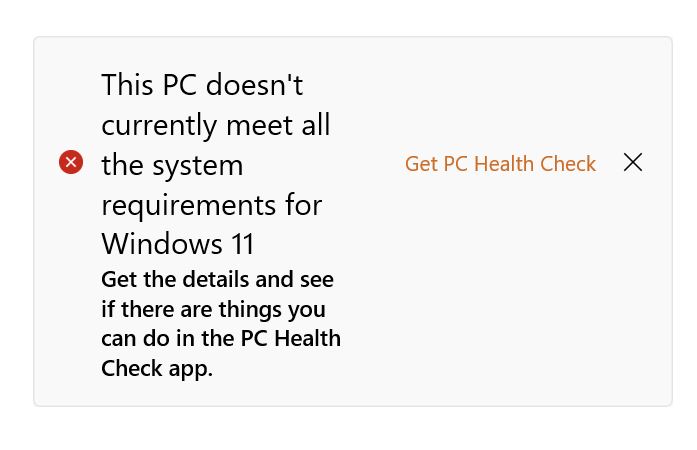
Another reason your computer is not supporting the operating system is the TPM (Trusted Platform Module) Version 2, which needs to be enabled. Find the process here on your PC to enable TPM 2.
If your PC doesn’t support the Windows 11 upgrade, there is a hack.
Install Windows 11 on Older Machines
There is a denied criteria for a PC to be compatible with an upgrade. However, if your PC is shunned away from due to an older CPU, there is an exciting hack in place for you.
Suppose your computer doesn’t meet the system requirements for the upgrade, you will get such responses, “This PC doesn’t currently meet Windows 11 system requirements” or “The processor isn’t currently supported for Windows 11”. However, there is still a workaround that will make the latest OS accessible to those who are on an older machine with an older CPU. Just follow the steps below.
Step 1:
First, you need to download a Windows 11 image which is called an ISO file. Now go over to this link and find Download Windows 11 Disk Image (ISO). Click on Select Downloads > Windows 11>. Now click on Download and choose your language. Hit on confirm and Choose the 64-bit version.
Step 2:
Now, you will need to modify your Registry to skip Microsoft’s check. Hit Start and type Regedit. You will enter the Registry Editor. Reach for Computer\HKEY_LOCAL_MACHINE\SYSTEM\Setup\MoSetup. You can also paste the whole sequence beneath “File, Edit, View, Favorites, Help”.
To your right pane, see for New > DWORD (32-bit) Value. Rebane the value to “AllowUpgradesWithUnsupportedTPMOrCPU” minus the quotes. You will have to double-click on your new value and enter 1 into the value field. Hit OK and close the Registry.
Step 3:
In this final step, go to your Windows 11 ISO image you downloaded. Right-click on it and choose Open With and select Windo0ws Explorer. This will toggle the virtual disc. Double click to begin the installation.
The advantage is that with this hack, you will make a Windows 11 upgrade over an older PC without losing your vital data.
Check out: How to trasnfer files from Mobile to PC ?
Are you excited to upgrade your PC to Windows 11? Do let us know what you think about the most advanced PC Operating System to date.